Tuesday 16 December 2014
Free SSL Certificates For Your Websites
What is SSL Certificates
Why I need SSL Certificates
How to get free SSL certificates:
StartSSL Free SSL Certificates
Sign up with StartSSL
Verify your Domain
Create CSR in your cPanel
Upload CSR and Get SSL certificates
Save and Install SSL certificates
How to Renew SSL Certificate
.htaccess Code
Cloudflare Free SSL Certificates
Cloudflare vs StartSSL
Saturday 6 December 2014
Free Web Hosting Sites In India
Why choose free hosting
How does free hosting work
Top 5 Hosting Sites In India
- The top 4 young Hosting site provider in India are Ultimatefreehost.com, Ultimatefreehost.in, Googiehost India andX20hosting Network.These websites using either Youhosting's or MOFH's Api to provide free hosting. These all sites are really beautiful, simple, user friendly and perfect for your website hosting.
Ultimatefreehost Network
- Ultimatefreehost was established in early 2013 in order to provide free hosting in India basically for the students to host their projects etc. Since then, it is continuously working and providing free hosting to thousands of people throughout all over the world. In addition to these, ultimatefreehost also provides free seo tools and full website review service for their customers.
- No Ads or banners to your website.
- Php 5.4 and Mysql 5 Support
- Unlimited Email and Ftp accounts.
- Free sub domain from 1ufh.com and uf9.in
- Responsive CPanel
- Instant Setup and No hidden Charges.
Ultimatefreehost.com Cpanel:
-
- Ultimatefreehost.in provides unlimited disk space, unlimited Bandwidth and unlimited website hosting features for their clients.
- Unlimited Resources without Ads
- Free SSL certificates
- Free sub domain from ultimatefreehost.in
- cPanel X3 Control Panel ( not real cPanel 11)
- Softaculocus autoinstaller.
Ultimatefreehost.in Cpanel:
Googiehost India
- Googie India founded on 25th March 2011 but they came online with a new brand name "GoogieHost India" in November 2012. Googiehost have more than 10000 satisfied customers throughout the world. Googiehost provides unlimited disk space, unlimited Bandwidth and unlimited website hosting features for their clients.
- Unlimited Resources without Ads
- Spam Protection
- Free sub domain from 1gh.in
- And lots of other cool features.
Googiehost Cpanel:
-
Merahost Network
- X20hosting is basically a part of Merahost network which is famous in India for premium hosting. However they also offer free hosting with lots of awesome features.
- 20 Gb disk space and 200 gb bandwidth for each customers.
- SSH Access
- Free sub domain from x20.in
- Php and Mysql support.
- Better customer support.
Limitation of Free Hosting
Friday 5 December 2014
Get A State Bank (SBI) Free Virtual Credit Card (VCC) Online
What is SBI Virtual Credit Card
- I Have already told How to make a International Free Vcc and Verify Paypal before, Now i am going to tell you about SBI VCC.State bank of India (SBI) recently introduces one time virtual credit cards for making online payments in India, Nepal and Bhutan. This Virtual card, Visa or Master Card, provides an easy and secure way of transacting online without providing the Primary Card/Account information to the merchant. No separate registration is required, this card can be generated through online mode from SBI Official site.
Features of SBI VCC
- It reduces the risk of exposing the underlying Credit/Debit limit as the Primary Card / Account details are not communicated to the Merchant.
- Card can be used at any online merchant site that accepts Debit/Credit Cards.
- Unlimited Cards Can be generated by one customer.
- There are no fees for generating Virtual cards.
- Can be generated Online within a seconds.
How Can I Create SBI VCC
- Login to your online banking account (www.onlinesbi.com) and click on “Requests” tab and select “State Bank Virtual Card” option.
- Click on “Generate Virtual Card” tab.
- Enter the amount and select an account which will be debited for funding (initially lien-marking and later debiting) the Virtual Card.
- Enter the secure 8-digit password (OTP), received on your mobile and Confirm the details.

- Follow the Procedure and you will have your own Virtual Credit Card.
Facts About SBI VCC
- Minimum and Maximum amount of issue is respectively Rs. 100 and Rs. 50000.
- Currency of issue must be in Indian Rupees (INR.)
- Validity of the card will be ended after transaction or after 48 hours of issue of generating cards.
- A One Time Password (OTP) is required For generating this card.
- Not For International Use, such as Paypal etc.
.COM Domain at $1.49 or Rs. 99 From Godaddy
Hello guys, I hope you already read “How To Buy Domain Name At Minimum RateFrom Godaddy Without any Coupon Code” in my previous blog. Now Find out The latest working secret promo code of Godaddy, using which you can register a .COM domain name at only $1.49 (Rs.99). This Promo code will work for only new domain registration, and cannot be used at domain renewal.
How to apply This Promo code at Godaddy Full Picture Tutorial
More Godaddy Coupon of
December 2014
|
Benifit
|
Coupon Code
|
|
84%
Off .COM Domains + $1 Private Registration, Only $4.00
|
cjcrmn3cp
|
|
.Com
or .Net Transfer at $5.99
|
cjc599new
|
|
1
Year Economy Hosting + Free Domain at only $12
|
cjcrmn1hos
|
Thanks For reading my blog. Have a good day.
How To Buy Domain Name At Minimum Rate From Godaddy Without any Coupon Code
Godaddy Domain Registration
How To Buy Domains At Cheapest Rate
Register .Com Domain from Godaddy only at $1.49
Register .IN Domain from Godaddy only at $1.49
Conclusion
Tuesday 7 October 2014
How To Speed Up IDM 10 Times Faster Full Picture Tutorial
Internet Download Manager (IDM) is a tool to increase download speeds by up to 5 times, resume and schedule downloads. Comprehensive error recovery and resume capability will restart broken or interrupted downloads due to lost connections, network problems, computer shutdowns, or unexpected power outages. Simple graphic user interface makes IDM user friendly and easy to use. Internet Download Manager has a smart download logic accelerator that features intelligent dynamic file segmentation and safe multipart downloading technology to accelerate your download. Unlike other download managers and accelerators Internet Download Manager segments downloaded files dynamically during download process and reuses available connections without additional connect and login stages to achieve best acceleration performance.
In today's tutorial, i am going to show you how to increase the downloading speed of Internet download manager. Yes, it's possible. Just follow few simple steps & you will see the changes. Let’s start.....
Step 1:
At first, open internet download manager and click option.
Step 2:
Now, a new tab will appear. Find the "connection" in there & click on it.
Step 3:
Now, set "Connection Type/Speed"= High speed: Direct connection (Ethernet/Cable)/Wi-Fi/Mobile 4G/other.
Step 4:
Set "Default max. conn. number"= 32 & click on ok.
Now, the downloading speed will be at least 5 times faster. You can do a little more with it. You have to download IDM optimizer which will increase the speed more. Just follow the step's bellow....
Step 5:
So first download "IDM Optimizer" from this link.
Step 6:
It's a RAR file so after download extract it with WinRAR.
Step 7 :
Now exit IDM from window Taskbar by right clicking on IDM and select exit then open "idmoptimizer.exe".
Step 8 :
Then click on "Maximize Now".
Done.. Now you have to restart your pc to apply changes. Now downloading speed will be increased. It works for me; I hope it will work for you to.
If you have any question, please comment



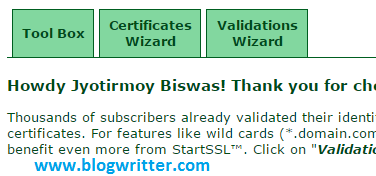


























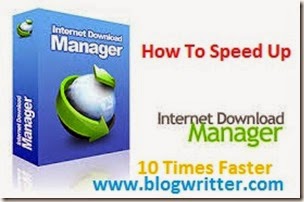
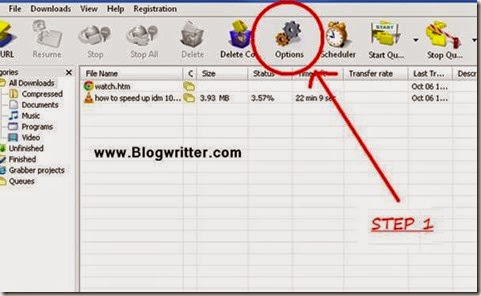


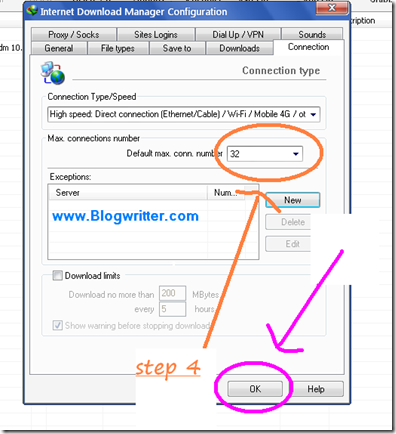





.jpg)
.jpg)